New! - Vellum-ready Printed Edge Template Generator
Check out our tutorial on how to instantly build your OWN Vellum-ready printed edges (also called forced edges) templates to use directly inside of Vellum 3.9! No more need to deal with outrageously expensive templates from other providers, long delays and email communications, or limitations in designs for YOUR books. Take control of your formatting and implement amazing printed edges in
FOUR SIMPLE STEPS!

Transform Your Book's Aesthetic with Custom Edge Designs
Enhance your book's appeal by adding personalized edge designs.
- 1. Set your Template Trim Size and Page Count
- 2. Upload your unique edge artwork
- 3. Generate and preview your proof
- 4. Download a Vellum-ready PDF template
Frequently Asked Questions
Image Requirements for Printed Edges
What image sizes do I need to use?
After you upload your manuscript, our system will provide the specific image dimensions we recommend for your printed edges. You can use any image editing software to create these images. If you upload images that do not match the recommended sizes, our software will automatically scale and resize them to fit the book edges. Always review the generated edge preview (including the watermarked proof) before making your final purchase.
Can I use different images for the front and back edges?
Yes, you can! You have the option to upload separate images for both the "right-to-left" (when flipping pages forward) and "left-to-right" (when flipping backward) page directions. Our preview displays the combined edge view (as when the book is closed) and the individual edges as if the book were open from each direction. While it is possible to use distinct images, we recommend starting with the same image in both directions so that the combined edge is easily readable and recognizable on a bookshelf.
The images I uploaded are displaying in the wrong orientation, how do I fix that?
Use the Rotate slider associated with each image. After adjusting your image's orientation, generate a new PDF preview and book preview to double check their direction.
Do I have to upload images to all sides?
No, you are not required to provide images for both page directions. You have the flexibility to upload a single image or two distinct images, as desired.
How wide of a slice should my images use on the edges?
The default width of the image area we apply to the face of each PDF page is 20 pixels. This default has been found to provide a clear result for most designs. However, you can adjust the width of this area from 10 to 50 pixels to suit your specific needs. We strongly advise testing your watermarked proof with your printer to ensure that the binding process does not cut off more than necessary.
Previewing and Testing
Can I preview my design before purchasing?
Yes! A watermarked PDF proof is available for download. You should use this to test with your preferred printer and binding method. This step is crucial to confirm the design looks exactly how you want it, in real print. Our 3D preview is an estimate based on a standard print paper and your book's page count, but variations in paper thickness may alter your design slightly. If you encounter issues or require design customization, please contact us at printededges@gmail.com.
Payment and File Security
Is the payment process secure?
Absolutely. We use Square to process all payments, offering you a range of secure payment options. Upon completing your purchase, you'll be redirected to a confirmation page and your finalized PDF file will be accessible in your user dashboard.
What happens to my files after I upload them to the website?
All uploaded PDFs and images are automatically deleted from our server within 24 hours. However, if you complete a purchase, your PDF and edge previews are stored on our secure server and made available in your user dashboard for future access. You can permanently delete these files from your dashboard at any time. Once deleted, we cannot recover them. Therefore, we recommend keeping your files until you have confirmed that the final printed result is satisfactory.
Further Assistance
Other Questions?
For any other inquiries, please feel free to contact us at printededges@gmail.com. We are happy to provide assistance and explore any additional feature requests.
Step 1: Set Template Size
Please indicate the number of pages in your book as well as the trim size that you will be generating. Since printed edges require full bleed margins, they will be automatically added to the PDF sizing to accommodate the requirements of Vellum.
Step 2: Upload / Add Edges
Please upload your images for each side. We recommend that you use the same image for Right-to-Left and Left-to-Right sides to ensure that you get a more vibrant output on the printed edges. You must upload at least one image on one of the sides before you can generate. The slice width settings are the size of the image that is placed on the borders of your PDF. For the most consistent printing across all publishers we recommend a range between 15-20 pixels to avoid getting cut off during printing.
Step 3: Review Printed Edges
Before purchasing your PDF template, please ensure that the edges are displayed as you would like, if not you can continue to regenerate as many times as you need while adjusting your images and design. Once you are satisfied, please download the PDF proof document to see how the edges will look inside of your book on each page. Finally, we recommend that you upload this PDF proof document into your preferred publisher's system (e.g. Amazon KDP, BookVault, etc.) with Full Bleed turned on to ensure that the margins and trim size of your file are correct. Once you have verified that everything is working as expected, you can easily purchase your PDF and receive an instant download. If you run into any issues please reach out to printededges@gmail.com.
Step 4: Complete Checkout
Applying Your New Template
Follow this step-by-step tutorial to learn how to import and use your custom printed edge template in Vellum 3.9. This video will guide you through the process of applying it to your book project.
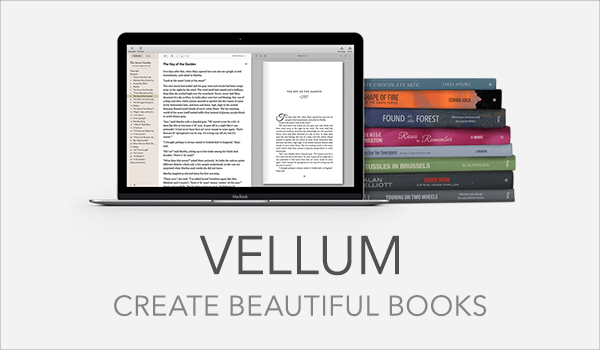
Follow us on socials for updates and examples from our clients!